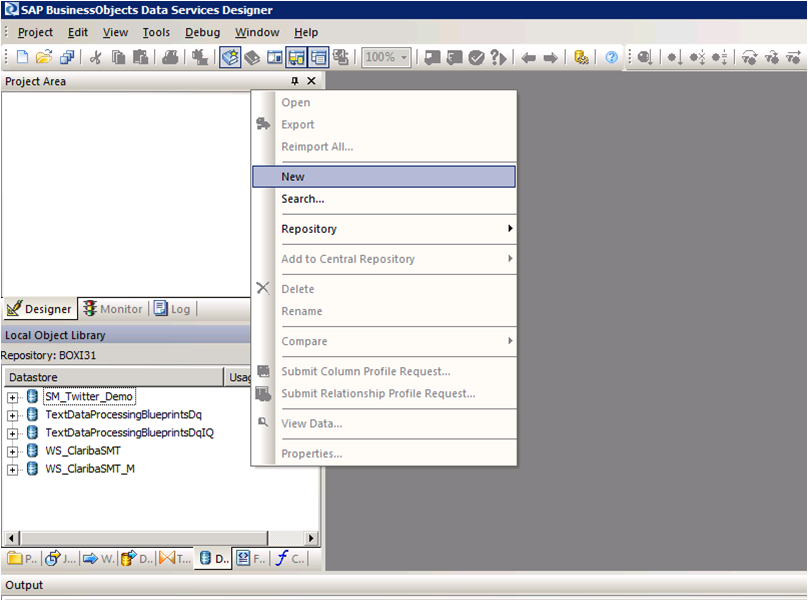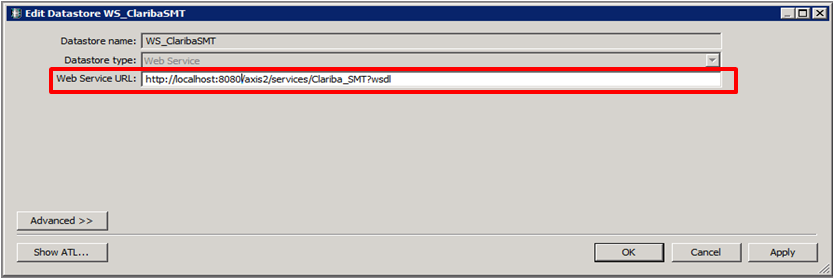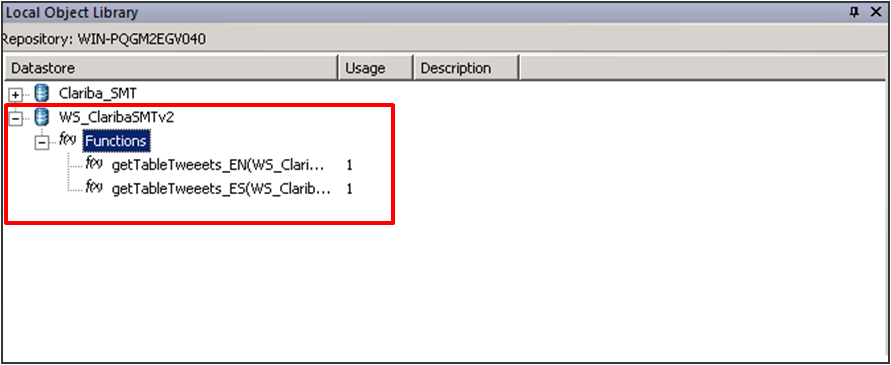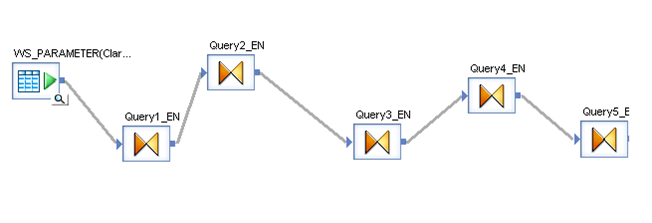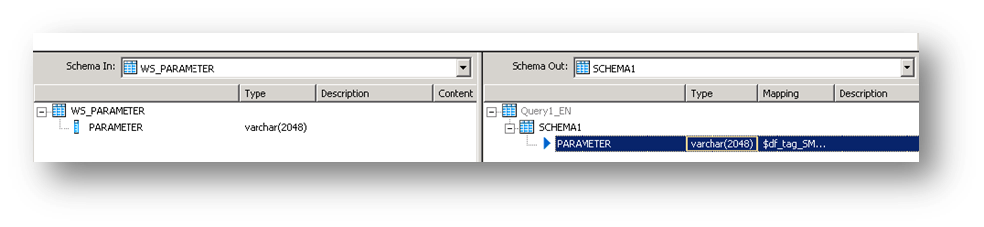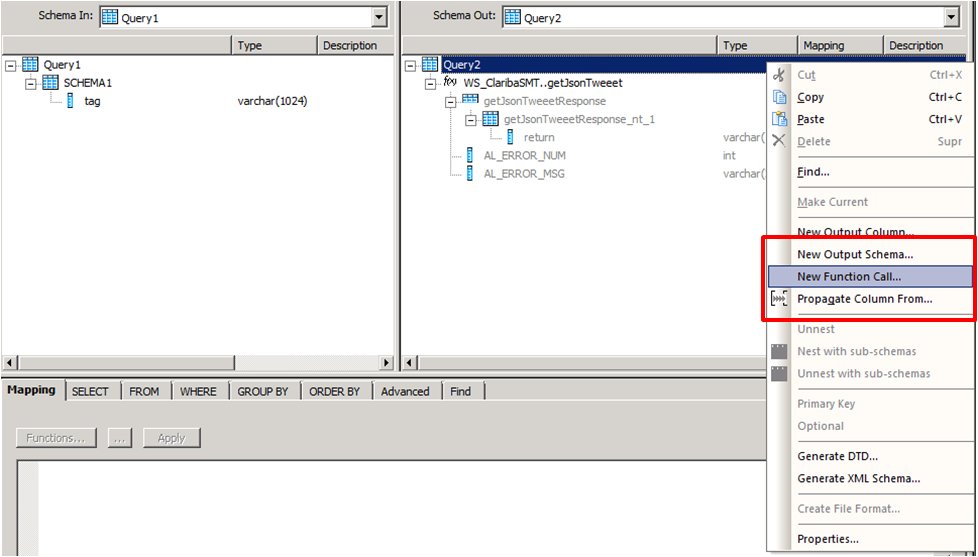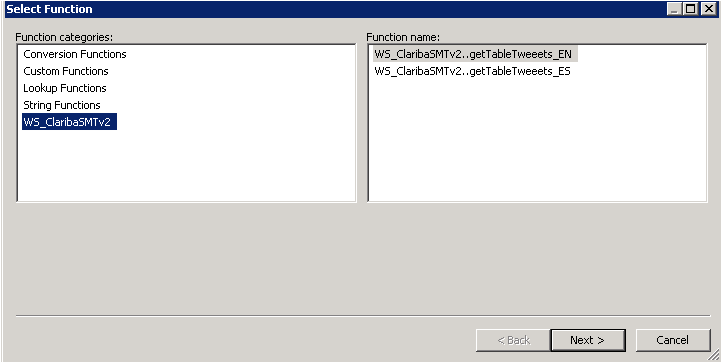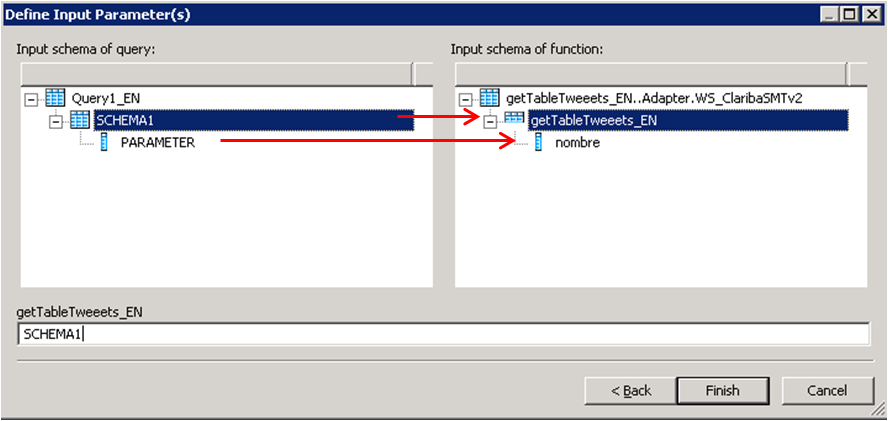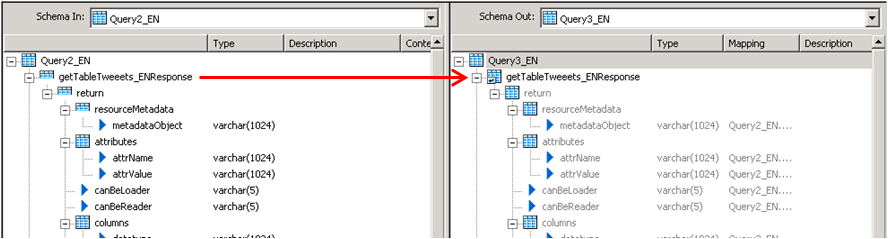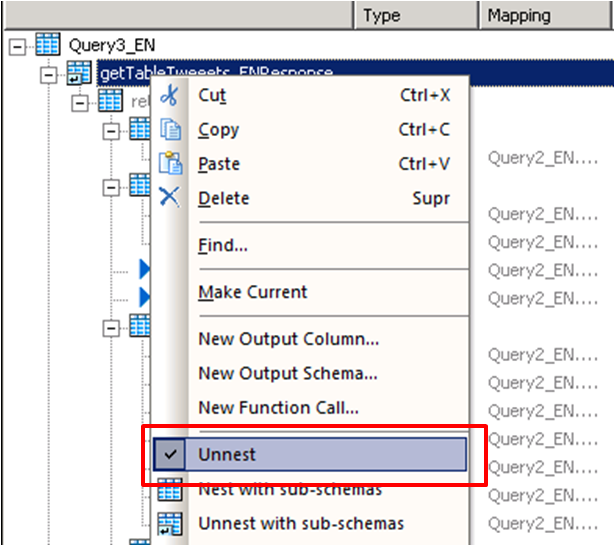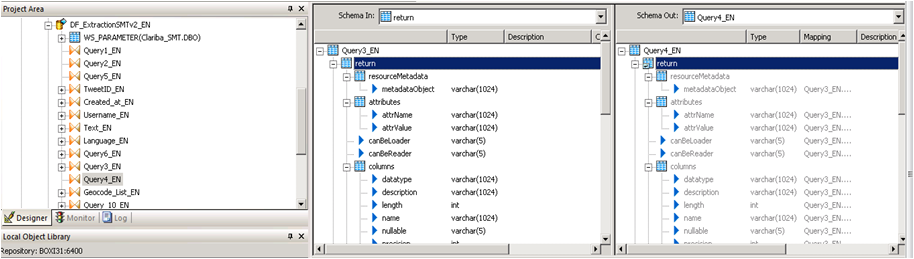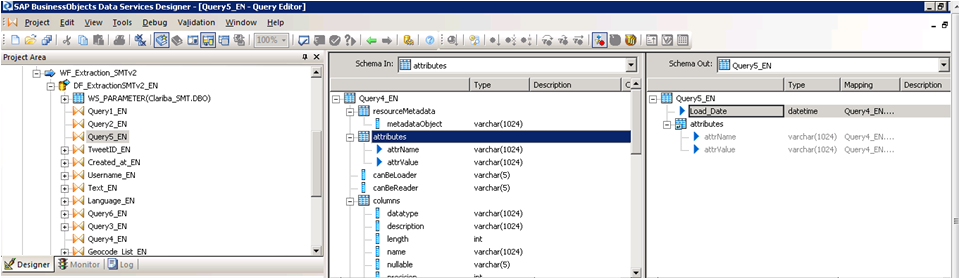Monitoring the number of views of an important corporate document is a key need for any company who is aiming for better resource management and company-wide alignment. This is especially important in a migration project in order to define what content to migrate or in a document maintenance process to prioritize assignments. SAP BusinessObjects Auditing is able to register when documents are viewed or retrieved but it has certain limitations, so most of the users activity is lost. This article explains an alternative method to collect the number of views of any SAP BusinessObjects file type or web page that sits on our web server so they can complement our current auditing reports.
Managing ETL dependencies with SAP BusinessObjects Data Services (Part 3)
Are you satisfied with the way you currently manage the dependencies in your ETL? In Part 1 of this series, I talked about the features I expect from a dependency management system, and what are the main possibilities offered (directly or indirectly) by Data Services. In Part 2, I proposed an architecture (structure and expected behavior) for a dependency management system inside Data Services. Now I will give you the implementation details, while a feedback on how it went “in real life” as well as possible improvements will come in part 4. So how do we implement this theoretical solution in Data Services?
Simple Forecast Exercise with SAP Predictive Analysis
One of the latest products that SAP has incorporated in its Business Intelligence Suite is SAP Predictive Analysis. Essentially, this product shares its main interface with SAP Lumira (formerly SAP Visual Intelligence) but the added value comes from the Predict workspace where you can find a series of algorithms to build predictive models.
Horeca Trade - Video testimonial
Hear how Hisham Aljamil runs Horeca Trade better, thanks to implementing SAP BusinessObjects BI with Clariba
Horeca Trade is the only company in the UAE completely dedicated to the foodservice channel. From people and products, to distribution and marketing, they do it all. Their business model was built from the ground up specifically to accommodate foodservice standards and requirements, which requires tight monitoring from producer to consumer.
Consumables have a very specific time frame for delivery, and Horeca has to ensure that its processes are as tightly controlled and efficient as possible. Any delay in the network could result in loss of products, and they have a lot to track as they deliver across the UAE 24 hours a day.
With SAP Business Intelligence solutions implemented by SAP Partner Clariba, Horeca Trade has full control over sales, inventory, purchases, finance, operations and HR, all the ingredients needed for success. With SAP, they run better, and serve their customers better.
Listen to: Hisham Aljamil - Managing Director of Horeca Trade in our latest video testimonial.
Common SAP Dashboards (Xcelsius) bugs and how to solve them
This post is about SAP BusinessObjects Dashboards (formerly known as Xcelsius) and its intricate form of work. If you are an assiduous dashboard developer or just beginning to work with the tool, you will notice some bugs that interfere with your developing and slows you down. My main goal is to talk about the bugs or "misfortunes" that I have commonly faced in SAP BO Dashboards (Xcelsius) and the workarounds that I have found to save you some time when working with this tool. My second objective is to open a discussion where you can comment on other SAP Dashboards issues and solutions you found.
Dashboard integration in SAP Crystal Reports
In this blog article I would like to share with you how to embed a dashboard in a Crystal Report using flash variables. First of all let’s give a scenario that leads us to do that. In this case we wanted to create a dashboard for a SAP GRC module. The problem was that we could not connect to the system directly with SAP BusinessObjects Dashboards (Xcelsius for the most nostalgic ones). Apart from that, there is a good thing about having a dashboard embedded in Crystal, you will have a dashboard that can be refreshed from Crystal Reports without needing a previous authentication. You will also be able to save the “report” (you can show the dashboard) in PDF with saved data and the dashboard will be completely clickable and navigable.
Join Clariba at the SAP Forum & SUGMENA Conference - Doha May 28 2013
Join the Real-Time Insight with SAP Business Analytics event - Muscat May 21
How to load and read Web Services Data Store in Data Integrator
On this article I will teach you in 12 steps how to load and read the information retrieved by a WebService based on a Java Application as a source of information. This is has a very important feature if for example you are building Java Social Media applications that read information from the Internet or if you have constructed a Java application that retrieves information in Json Structure XML. I will show you how Data Services makes requests and interprets replies from a web service Data Source.
If you need background information on the first steps of my process, I have done a first post on how to use Data Services SDK libraries to construct an AWTableMetadata in a Java application, followed by the post where I explained how to access a JAVA application as a source of information using the WebService DataStore in SAP Data Services.
If you already read my previous blogs, lets jump into how to load and read Web Services Data Store in Data Integrator.
Step 1:
Open Data Services Designer. Go to the Data Store perspective and right click with the mouse and select New.
Step 2:
Set the name of the extractor and the URL where your web service WSDL is located (see my previous blog for reference).
Step 3:
Right Click on the “f(x)” symbol and select Import. Choose the functions from the webservice that you are going to use. In this example we select “getTableTweeetsEN” and “getTableTweeetsES”.
Special Note:
To access to these functions inside a transformation we have to use the function call Schema provided by Data Services. In this case the function getTableTweets_EN receive an input and returns a table (AWTableMetadata table). This return type comes in an especial nested form from our Web Service. We will have to resolve this nested schema doing a couple of transformations below.
Step 4:
Select the input parameter for the functions; in this case it is a field from a table called “WS_Parameter”. We select that table as a Source table and our first item in our data flow.
Step 5:
Insert a transformation in the data flow as your second item. In this first query (Query1_EN). We create a SCHEMA called Schema 1, and assign the field came from the database “Parameter” as an attribute of this Schema.
Step 6:
Create a second transformation (Query2_EN). This query will be in charge of calling the web service with the input parameter using the Function Call procedure. Right click on the Schema Table called Query2 and select new Function Call.
Step 7:
Select the WS_ClaribaSMT dataSotre in the left panel, the right panel shows the functions that we imported to the Data Store. We select the first one getJsonTweet (For English Language) and click next.
Step 8:
We have to map the new function call Schema with the new Schema1. This is the structure used to call a Web Service in Data Services. In this case we are calling the function getJsonTweets_EN with a parameter nombre. Structure that matches our SHEMA1. Then click Finish.
The final result will contain the function call. You can add also an attribute below the function call. In this case we add “load_date” containing the sysdate representing the date of the load data.
Step 9:
The third query will be in charge of the recognition of the data returned by the Web service. In this case the Schema is in the left panel. To capture this on Data integrator we need to unlace this Schema until we get to the “return object” which contains the Data.
We click on the left panel above the getJsonTweetResponse and drag it into the right panel. Then we do right click on the getJsonTweetResponse from the right panel and select the option “Unnest”. This will cause the split between the schemas. We proceed to capture it in the next nested query.
Step 10:
We do the same procedure in the query 4, drag the getJsonTweetResponse to the right and unnest it.
Step 11:
Query 5_EN contains the final result which be two variables that contains the header of the table plus the Load Date.
Step 12:
The last step depends on the implementation and the business rules. The table returned will have this format.
Column1
Value 1
Column 2
Value 2
Column N...
Value N…
Conclusion
This method applies particularly if you are using function call schema and an array as return type for your web service. If your source is another thing different to an application the resolution of the web Service may vary. The method for mapping the final table is up to you and your business needs. A easy solution could be aggregate an ID to each row.
If you want to have more information please read my previous blogs or leave a comment below.
Spicing up your Dashboard with a clickable moving Ticker
Looking forward to add a little more to your visualizations? Spice them up with a clickable moving ticker! For those who are not familiar with Dashboard Design (formerly known as Xcelsius), a moving ticker is a banner which has a similar look to a stock market ticker displaying customized moving labels from right to left. The one described here is also clickable, which means that when you click on any label it can execute many actions such as opening URL’s.
We always try to build dashboards that people really use, and for that we need to find a balance between functionality and design. The design might not seem as important as the functionality, but trust me, in order to get the attention of users you need to build something that really catches their eyes, such as this ticker feature which is easily noticeable to do it´s constant movement.
Step by step process
In order to help you make your Dashboards eye-catching, I am going to show you how to build a clickable ticker to open URL’s with the following steps.
Let’s start by organizing our spreadsheet (find example below – Fig.1) with the following information:
- Labels: Information that will be displayed on the ticker
- URLs: Links that will be opened when clicking on the labels
- Auxiliary info: cells containing Index, destination, status, key, URL to open, which will be explained later on
When your spreadsheet is ready follow these steps:
1) Drag and Drop the ticker object to your canvas.
The ticker object can be found under the category “Selector”.
2) Configure the Ticker object’s properties.
In the General tab, assign the labels you would like to show on the dashboard.
Insertion type: Position
Destination: This cell is key as it will give the position number of the clicked label on the ticker.
e.g: If you click the third label of the ticker this cell will be a “3”, it it will change when you click another label.
3) Drag and Drop a URL object to your Canvas.
The URL object can be found under the category “Web Conectivity”
4) Configure the URL object’s properties and behavior.
URL: In this cell you need to build a “vlookup” formula as it is shown in fig.1.
In the behavior tab under the Trigger Behavior properties you find:
Trigger cell: This is going to be the same as the destination cell of the Ticker (Sheet1!D$4 in this case – Fig 2.).
Check the “When Value Changes” option.
Hide this button by selecting different values for the status and key cells as below:
The outcome and conclusions
After completing these steps you should have built a clickable moving ticker which will spice up your visualization.
This solution will allow you to:
- Open Intranet/Internet URL’s from moving labels.
- Change visibility dynamically for graphs and images from you Dashboard Design visualization.
- Enhance the design and gain visibility of your visualizations
I hope this feature is useful to you and it brings positive feedback from your end users. Please feel free to leave a comment or question below.