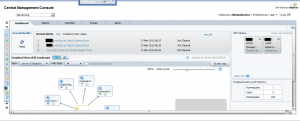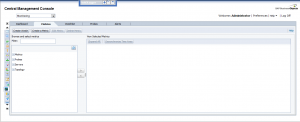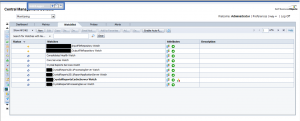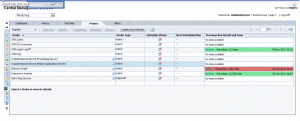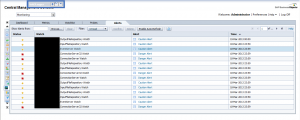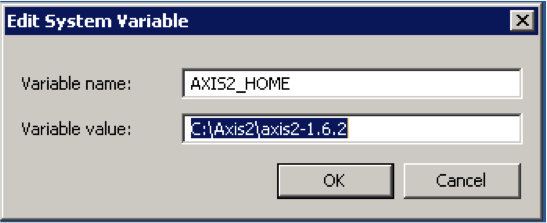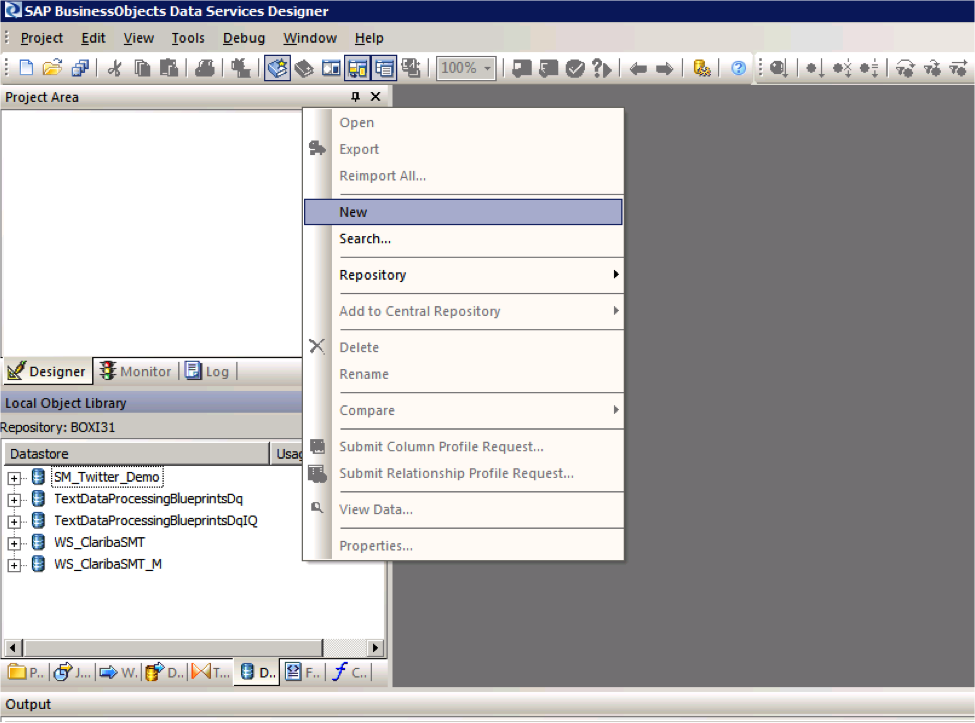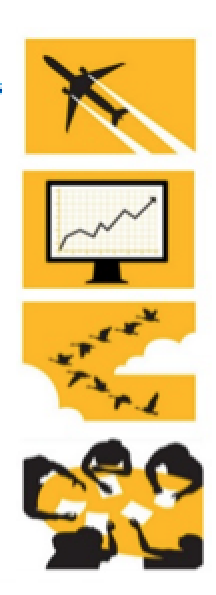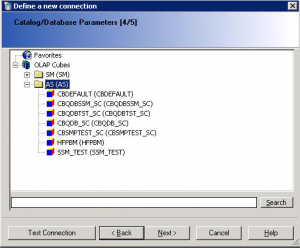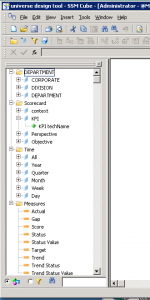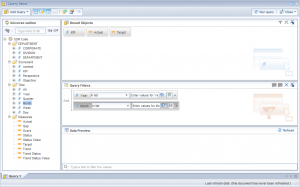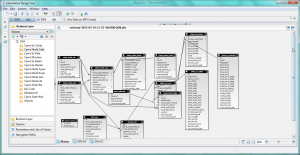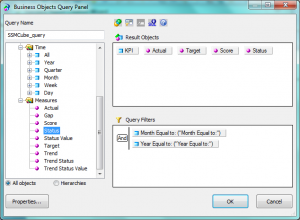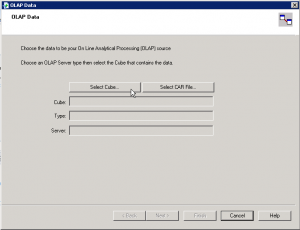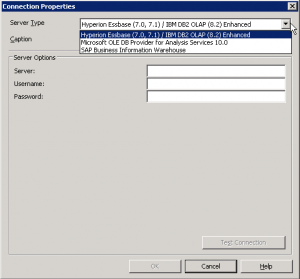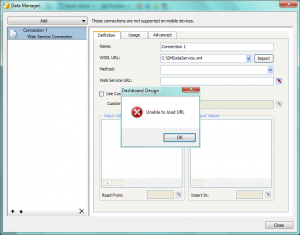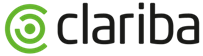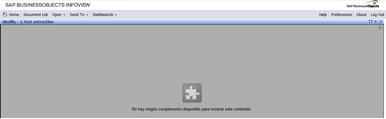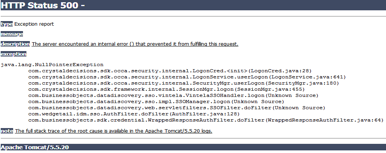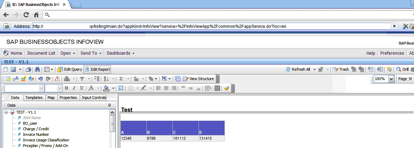For companies migrating to, or purchasing the newest SAP BI4 platform, a big question arises: which device should be acquired for employees to access BI? The answer to this question may vary depending on the user profile and type of information they want to access. This article focuses on apple and android devices which are the most sought after in the market nowadays.
Current SAP BI Mobile options
SAP BI currently has the following fastest growing options for mobile: The first 2 are apps freely downloadable from App Store or Google Play and a 3rd option is a direct access to an HTML5 Dashboard through an internet browser.
SAP BI Mobile: It allows visualization of developments from:
- Web Intelligence
- Dashboards (aka Dashboard Design or Xcelsius)
SAP BusinessObjects Explorer: It allows to interact with:
- Explorer
- Exploration Views
Dashboard Design HTML5 extract: This is a working non-refreshable dashboard item.
The advantage of this is that it does not require any SAP BusinessObjects platform and can be accessed from any browser like Safari or Goggle Chrome as well as desktops – not only tablets -. The disadvantage of this is only offline, not-connected models are allowed and no security can be applied so this option is usable as demo material only. If you want to achieve this follow the method described in this article.
Devices
The two device types that will be analysed here are tablets and phones.
IPad and IPhone by Apple are the ones currently well supported by vendor SAP, while some features can currently be accessed also by Android where unfortunately improvements are still pending in the area of Explorer and Dashboards and HTML5 during 2013. So for this reason this article will focus primarily on iOs devices. For a full specification of them check http://en.wikipedia.org/wiki/IPhone and http://en.wikipedia.org/wiki/IPad
Applicability
Let’s consider the following case with four user types according to reporting information profile and role: Operational, Tactical, Strategic and Presales and the possibility of them having a phone, a tablet or both. Here is our recommendation for each technology option:
SAP BI Mobile: Web Intelligence
|
SBO Explorer: Explorer
|
SAP BI Mobile: Dashboards
|
Offline HTML5 developments
|
SBO Explorer: Exploration Views
|
A summary table describing applicability is shown below. The criteria for selection is basically the RAM memory of the device which is in a direct relationship with the visualization process performance of a Dashboard.
We found out that all of the devices with 512MB of RAM or less had difficulty processing a dashboard with 1000 rows of information or more. For instance the IPad1 could barely process 500 rows. The effects were a message popping up in SAP BI mobile: “Insufficient device memory - Loading failed: The dashboard is too complex” or the device Internet Browser freezing up or hanging up
Even if Android is not purely compatible just a few comments on our experience on it:
- Some WebI components like single cells and small tables are quite well monitored in any device
- HTML5 developments are partially viewable but some of the components show a corrupted appearance. The RAM limitation also applies, so Dashboards performance would only be good in devices such as Samsung Galaxy 3 or equivalent
For the time being we recommend to use Android for very operational users who just need a few lines of tabular information, until Explorer or Dashboard support becomes a reality. See in the table below the areas where Android currently can be tested. In here we do not refer to specific models because applicability and functionality also vary depending on the Android version.
Summary
The information here if not official from SAP, but are based on our experience. This article will need to be updated during this year 2013, based on the growing improvements that SAP is planning for, as well as new devices being launched in the market.
For now we can state that for iOS consumers who are strategic or working on presales require an IPad3 or an IPad4, and for operative users or tactical who do not need Dashboard capabilities will fulfill their needs with an iPhone.
Regarding Android users, the future is promising but in the meantime we recommend to use it for very simple WebI developments only, no matter which device. And do not aim to use Dashboards or Explorer, hoping for a full compatibility during 2013.
If you have questions about this article, or if you want to share your experience or tips, please feel free to leave a comment.