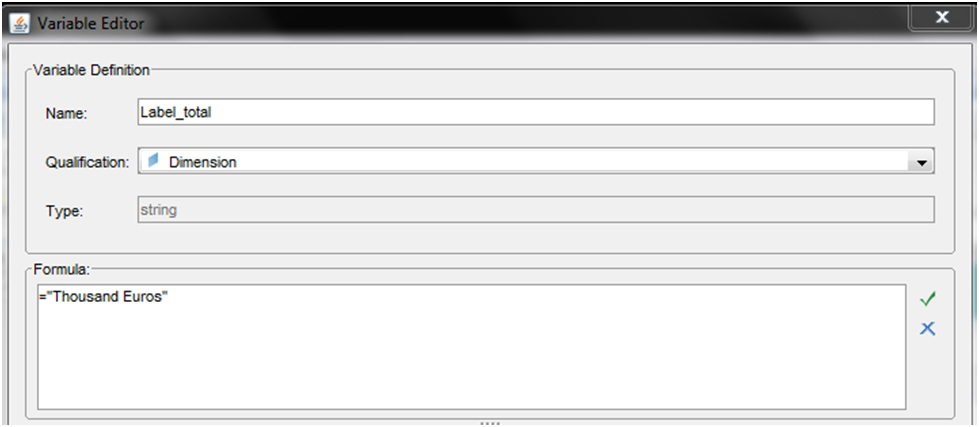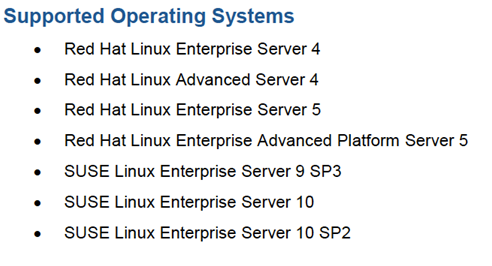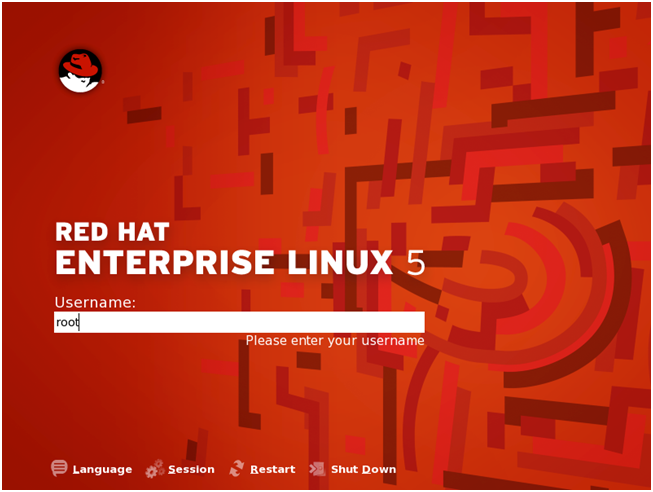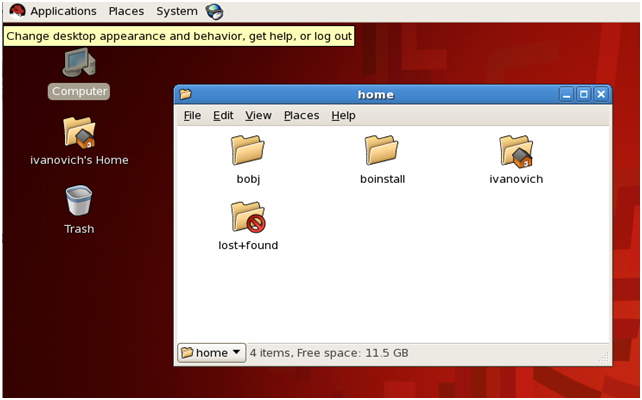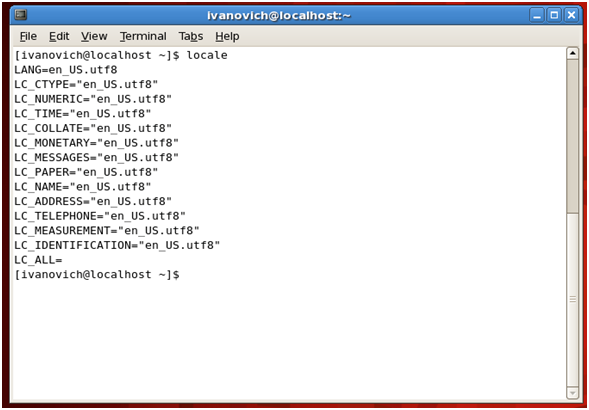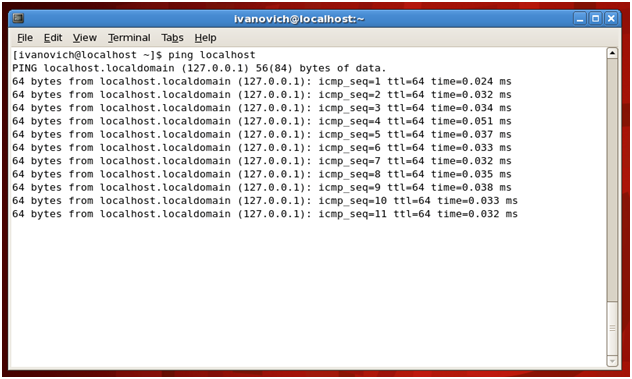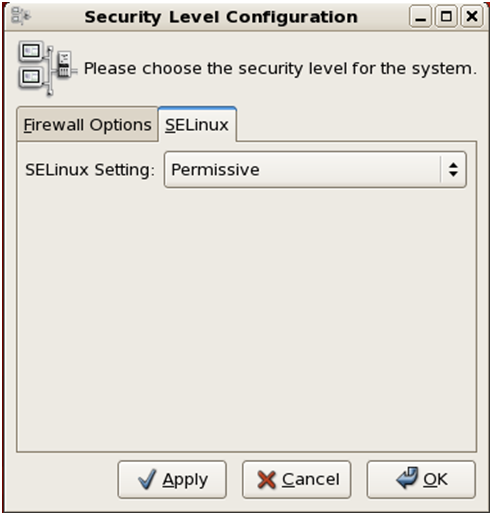In my previous article I gave an overview about the new features and the enhancements in the design and layout of the new release of WebI XI 4.0. In this article I will continue explaining these changes and what they involve.Let’s start by looking at the design area, where we find 5 tabs on the top of the application (“Report element”, “Format”, “Data access”, “Analysis” and “Page Setup”).

The new WebI XI 4.0 tries to centralize similar features in a more logical manner. In such way, under “Report Element", we find the basic elements for the initial design.
This section is divided into 3 areas, where initially we’ll find these tabs: “Table”, “Cell” and “Section”. We won’t find any new characteristic added here, though a significant change lays in the way we interact with the elements.
What is worthy of mention is that we can now insert elements into a table in the habitual drag & drop way or by simply using a new interface to set any of them more rapidly.
The second section is focused entirely on “Charts”. This area has undergone major improvements and we now have many more graphic options to work with. WebI includes new chart types, new properties and other features developers have been expecting for quite some time.
The third section instead is based on how we allocate the report elements. We will therefore find the regular “Turn Into”, “Set as section”, “Order”, “Align” and “Hyperlinks” functions.
Apart from these three sections, if we click on an active report element, a new section pops up complementing the options that are available to us when right clicking over a report element. For example, if we click on a table, we can set up the Breaks or Insert/Remove Rows.
In the "Format" tab we now have a better distribution of all options which are now centralized and easy to access in order for us to format in any aspect our element. Previously all these options were spread across the report and accessed either by right clicking on the element or by selecting from the formatting bar or the “Data” tab. Moreover, what I believe is well worth of mention is that WebI now adapts dynamically to each formatting option that fits with the selected item. In other words, if we select a cell, the tab is adjusted to modify multiple cell parameters; the same stands for table, report etc.
In the "Data Access" tab we find all the options related to data access and data manipulation. The first section involves working with the query panel (“Data Providers”). We can now create new queries to new data sources. It basically adds a new query to our document with the selected data source. Alternatively, we can edit one of the active queries, do a data purge or even refresh it. Under “Tools”, instead, we can change the data source specifically for one of the active queries or export the data to a flat file, CSV or PDF. The second section called “Data Objects” is where we can create our report data variables or merge specific dimensions.
Under the "Analysis" tab, the related functions are much more consistent. This is the case, for example, if we want to filter the data; now individual reports like “Filters”, “Ranking” or “Input controls” are grouped in one same block. Still under “Analysis” we find “Data Tracking” with no significant developments. The "Breaks" and "Sorts" options are centralized aswell, now grouped under "Display". Special mention goes to the “Conditional” tab, which includes a feature, legacy from the former WebI: “Alerters”. Finally, we can move on forward to the last set of options under the ”Interact“ tab where we’ll find the “Drill”, “Filter Bar” and “Outline” options and, as for the “Functions” tab, we’ll find the default aggregation functions such as sum, count, min, max etc.
The last tab to consider is named "Page Setup". This is one of the parts which I find particularly useful as it is more defined if compared with the old version.
Divided into three parts, the first block manages the reports. No new functionalities have been added here. The second block focuses on the distribution for each page of the report, defining the orientation and the page size, and the “Show/Hide” and “Height” for the header and footer. Finally, in the third block we have a new feature called “Scale to Page” where we can adjust our items either in width or in height fitting them in single or multiple pages. Additionally we can also control the report margins as well as the page display by toggling between quick display and view page.
Last but not the least, we find three new menus “Reading”,”Design” and “Data” that are quite useful.
These are intended to be shortcuts to the three main actions that a developer would carry out in WebI offering different views for each action. In case we want to evaluate the report results, all we need to do is right click on “Reading” and the “Summary View” will appear along with the report results. If we want to go back to the creation area, we simply click on “Design” and it will display the canvas either in structure mode or populated with data. Finally the “Data” shortcut shows us a nice overview of all the data providers involved in our queries.
 I hope you found this second part of my article helpful and insightful. Don’t hesitate to leave a comment or to ask any questions related to the new WebI 4.0 layout and I will readily reply to you.
I hope you found this second part of my article helpful and insightful. Don’t hesitate to leave a comment or to ask any questions related to the new WebI 4.0 layout and I will readily reply to you.