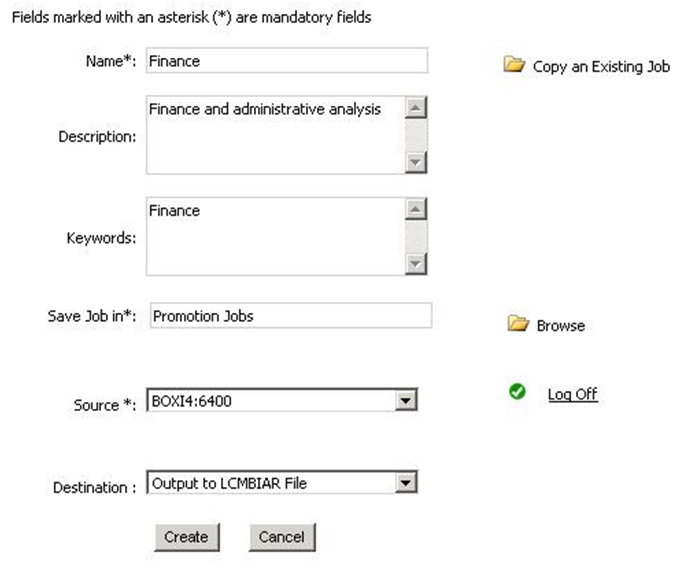In SAP BusinessObjects BI4, SAP provides us with an enhanced LifeCycle Management (LCM) application to deploy content. This version has new features useful for moving our files between servers or directly between BusinessObjects XI repositories. The enhancements include aspects like security, the capacity to recover different document versions, the ability to safeguard information and provide internal control about what changes are made and who has made them.
It is also important to note that with the release of BI4, the Import Wizard (the tool used up to this release) is no longer working for deploying content between two BI4 servers; it only works to upgrade from a previous release.
One of the most important new features of LifeCycle Management is that you can import categories as well as other types of objects such as: Information Designer, Pioneer, Crystal Reports (next generation), Events and Xcelcius Enterprise.
Another improvement is the new exportable file version: LCMBIAR, which contains an enhanced file structure adapted to these new features. The Job component allows us to define a set of objects to transfer in LCMBIAR format. We can group these Jobs in folders to keep content organized into departments. However if the two servers are in the same network, the files can also be migrated directly from one platform to another.
To create a new Job you will need to define: name, folder, origin and destination. Optionally but recommended you can add description and keyword.
In the Job you can select the objects that will be included in the LCMBIAR files, then click on ‘Manage dependencies’ to add items related to the objects selected before. Finally, you need to click ‘Promote’ to configure the Job settings.
Promote Panel
In the Promote panel we can find four options:
- Summary: Check source and destination names to ensure the file is moving from the right source to the correct destination, change management ID.
- Security Settings: Check this option when you want to release the security of the files.
- Test Promote: Use this option to ensure that there will not be errors during the conversion.
- Schedule Job: This is to plan the promotion task for later, very useful if you are not available to do it manually, typically at out of office times.
Rollback
The new feature Rollback deserves a special mention. It allows us to check the different versions of a conversion set and, in case of errors, to revert back to a previous stable version and therefore prevent any risk to the project.
Before starting a Rollback, you must ensure that the status of the job is one of the following:
- Success
- Failure
- Partial success
The Job status refers to the current version in the system.
You can access the Job History from the home page after login to LCM. The Job History shows the list of all the previous versions of the selected Job. Please note that you only can go back to the most recent previous instance.
To restore the latest instance, click in the check box and then press Rollback button.
You can choose between two rollback options:
- Complete Rollback: this will restore the destination system to its previous state before the job was promoted
- Partial Rollback: enables you to roll back a set of infoobjects included in a job by selecting them from their objects list.
In summary, the handy Rollback function sets the latest instance as the current system version and enables the previous instance for rollback if required.
Conclusion
To summarize, the enhanced LifeCycle Management application is the best option to release your documents from development to production in SAP BusinessObjects BI 4.0. If you have questions about this method, or if you want to share your experience or tips, please feel free to leave a comment!