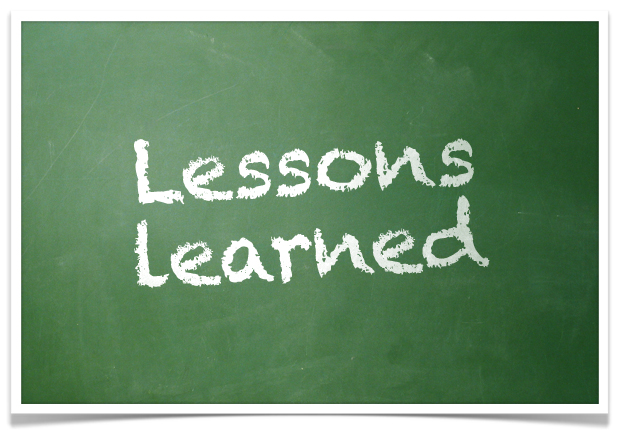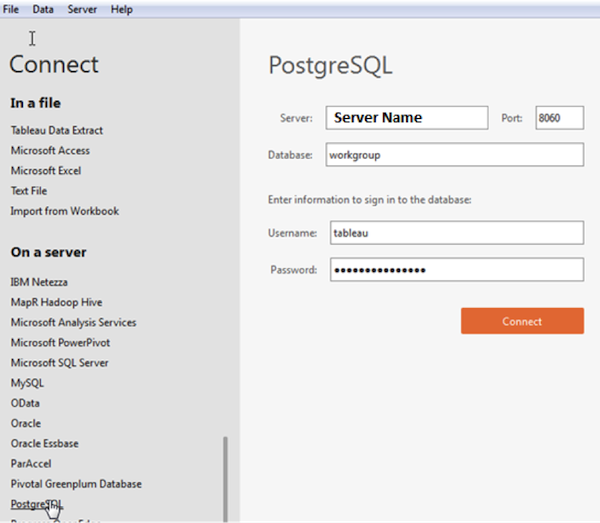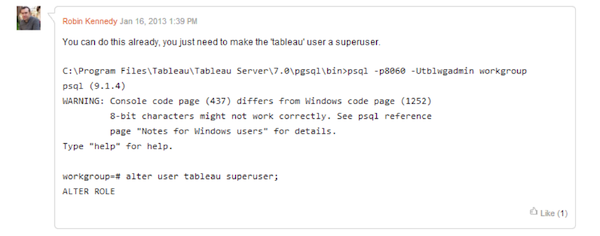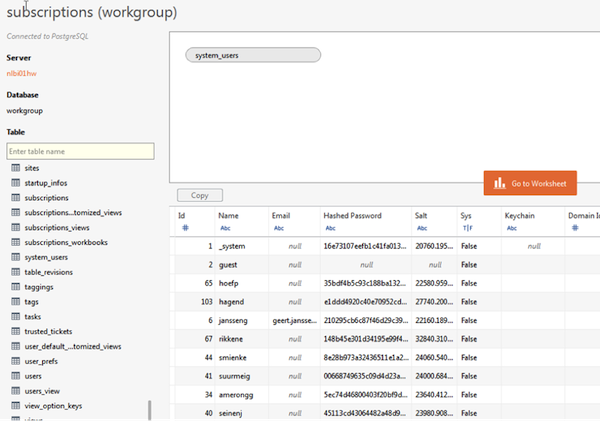Recently, we upgraded Tableau from version 8.0 (32 Bits) to 8.1.7 (64 Bits) along with Automatic Login (Single Sign On) and PostgreSQL configuration (Access to the Tableau system Database). After the successful upgrade of this application and configuration of the named features, I would like to share my experience as they may be useful in case you face a similar situation.
Experience with upgrading Tableau
Before upgrading the server, we had to make sure our server met the pre requisites for the upgrade.
As Automatic Login was going to be configured, previously a domain service account to the IT department needed to be requested (Non-expiring password and administrator rights granted) and the communication between the Tableau server and the Windows AD server needed to be established (Tested via ping and telnet commands in the CMD window, in our case we had to request to open ports on the firewall).
Once the pre-requisites were checked and made sure the server met all of them, we proceeded with the installation, as we needed to upgrade from version 8.0 (32 bits) to 8.1.7 (64 bits) it was necessary to uninstall the current software and install the new version after a previous back-up of the current the data. The installation went smoothly, no errors or warnings until we realized that the current data was not present and in the application only remained sample data, even though in the Tableau upgrade guide it is written that the data remains in the server and it is picked up automatically by the new version.
We needed to recover the data, therefore we proceeded to restore the backup saved before the installation and after the restore of the data was finished, we encountered another issue, the Administrator account was not working, so we had no access to the system and a few scary minutes went by until we found the tabadmin reset command to set a new password for the administrator account.
More info on Tabadmin reset command: http://kb.tableausoftware.com/articles/howto/resetting-the-admin-user-account
We finally recovered the data and Tableau was up and running, then it was time to configure Automatic Login, the way Tableau works regarding Automatic login is importing all users from the Windows AD group selected to allow access, we contacted the responsible for Windows AD in order to obtain a group suitable for us (In our case it is a big customer with many offices in many countries, we only needed users from Holland), after the Windows AD responsible provided the name of the group we proceeded with the synchronization, it took around 20 minutes to synchronize 3000+ users.
Once the users were synchronized, we tested and the automatic login was working fine but we could not find a way to link the existing local users to the new Windows AD users, due to this we had to tweak the user groups accordingly to the security already configured.
We also installed the PostgreSQL driver in order to allow access to the Tableau system database in order to create data governance reports, by default Tableau only provides access to a limited number of tables (Only tables which names start with underscore), but doing a little research we found a-way to provide full access to all tables. See below details for how to connect to the database and how to provide full access to all tables.
While doing the post installation testing, we found out that the Tableau maps were not being displayed correctly; this is due to the fact that we changed the account the Tableau service was running on, from local system account to a service account. At the moment of doing this, the proxy settings were not present in the session of the service account, configuring the proxy settings and restarting the Tableau server fixed the issue. More info on Maps not being displayed on: http://kb.tableausoftware.com/articles/issue/maps-do-not-display?keywords=map%20server
Summary of lessons learned
As a summary of this experience I can say that the lessons learned were the following:
- Always create a backup outside of the server before installing or modifying any application
- After configuring a new account to run the service, check all the settings configured in the local account session and apply them in the new session
- User groups administration and security for Tableau automatic login should be handle at the Windows AD group level and not in Tableau as the synchronization brings all users in the group.