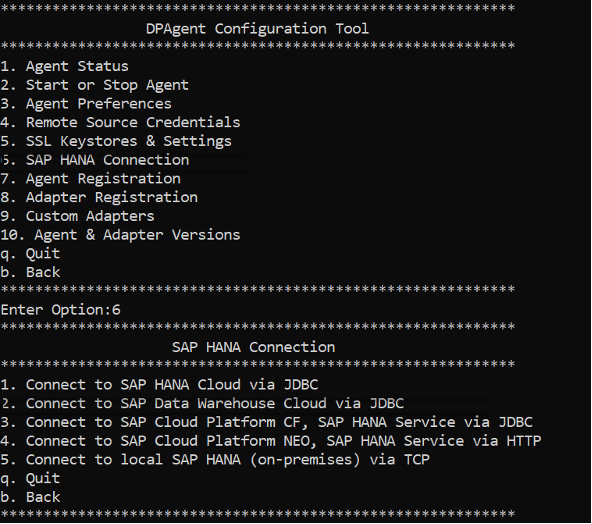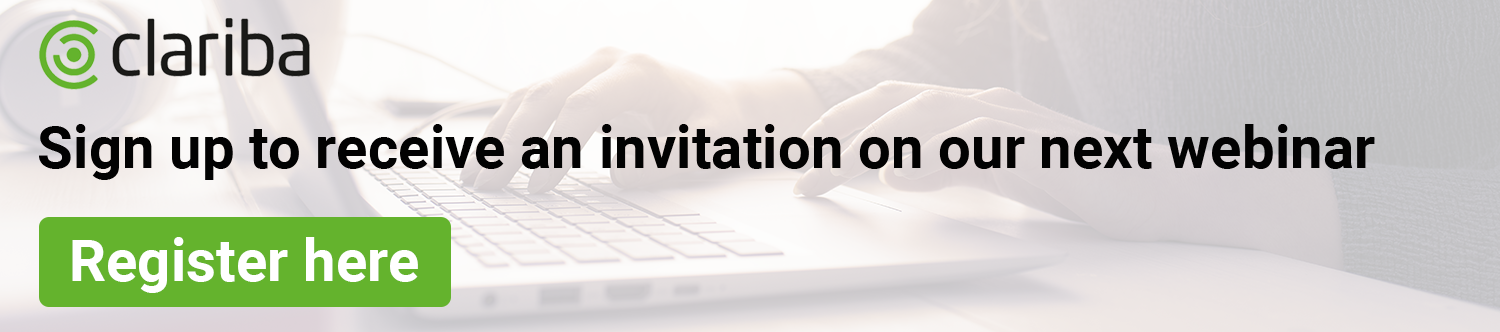Connecting SAP Data Warehouse Cloud to your on-premise systems is easier than you think. Follow our step by step guide to ensure your trial account is correctly configured and ready for use.
OK, so you just set up an SAP Data Warehouse Cloud trial account to get started with your first pilot. You ‘ve already mastered uploading CSV files, but now you want to make sure the experience will be the same once you integrate DWC with your various data silos. If this is the case, you’ve come to the right place, just keep reading!
1. SAP Data Warehouse Hybrid Architecture
SAP Data Warehouse Cloud is a fully SaaS Cloud solution, meaning it will integrate natively with other cloud solutions. However, the reality is that you might also have on-premise data sources that you need to connect. For this, you can use the SAP Data Provisioning Agent, which is distributed under a free license and will act as a gateway between your on-premise data and SAP Cloud Data Warehouse. This software will allow you to federate or replicate the data, with just one click – you decide if you want to move your data to the cloud or not.
2. Source System connectivity
As of December 2020, SAP Data Warehouse Cloud has 20 different connections, including:
SAP BW and BW/4
SAP ECC and S/4
SAP HANA
MS SQL Server
Oracle
Amazon Redshift
Microsoft Azure Data Lake
Google Cloud Storage
Amazon Cloud Storage
Hadoop
OData
Some of these connections will require the setup of the SAP Data Provisioning Agent if running on-premise. For cloud-to-cloud integrations DP Agent is not required.
3. Installing the SAP Data Provisioning Agent
To install the SAP Data Provisioning Agent, you will need a server with access to your on-premise data sources, and it should have a public IP address as well. Make sure this IP address is whitelisted in SAP Data Warehouse Cloud in the Administration tab.
The SAP DP Agent can be found in the SAP Support, Downloads section (https://launchpad.support.sap.com/#/softwarecenter)
Once downloaded, you should install it using a local administrator user. During installation, you should create the domain user. If you’re not sure what to type there, we recommend you open a terminal (cmd) and run hostname. The user should be similar to <hostname>\Administrator.
This is solely for installation purposes. After installation, if the service cannot start, you can open Service Manager and change the user and password for the associated windows service (“Windows icon” > Run > services.msc).
In SAP Data Warehouse Cloud, you have to open the communication channel to the SAP DP Agent from Administration > Data Integration > Add.
Important: you have to note down the HANA Server, Port, user name, and password - you’ll need these later.
From the server where you installed the SAP DP Agent, you have to open a terminal (cmd) and navigate to <install_directory>/bin and run the command agentcli.bat – configAgent
Then you have to follow the instructions to Start the Agent (option 1), and then choose 6. SAP HANA Connection.
Then choose 3. Connect to SAP Data Warehouse Cloud via JDBC and enter the information you obtained from SAP Data Warehouse Cloud.
If you go back to SAP Data Warehouse Cloud, you’ll see the DP Agent is communicating and you will be able to register the agents (ABAP, etc).
Disclaimer: For MS SQL Server and Oracle, it might be necessary to install JDBC libraries in the folder of the DP Agent installation.
4. Data Federation vs Data Replication
The beauty of using SAP DP Agent to connect to your on-premise data sources is that you can replicate or virtualize the data within a single dropdown – no need to do ETL. And the object is the same, which means that you can model with virtualization (Remote), and once you go live you can replicate for better performance, with just one click.
So, you should be all set up, with access to the data you need, and ready to start experimenting with SAP DWC. Feel free to contact us if you would like to know more about anything related to implementing SAP Data Warehouse Cloud as your enterprise data warehouse.