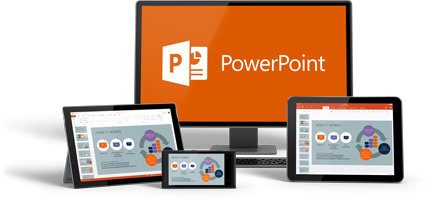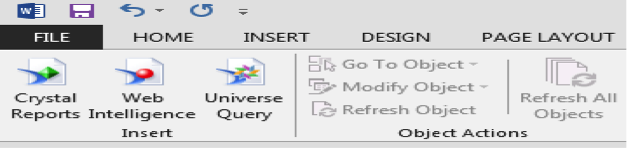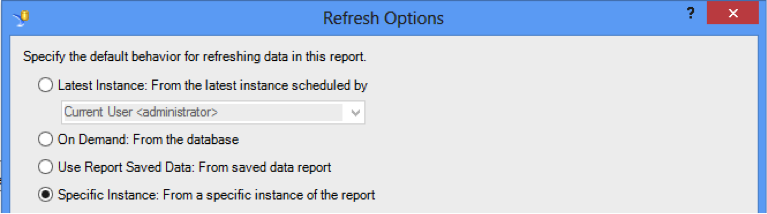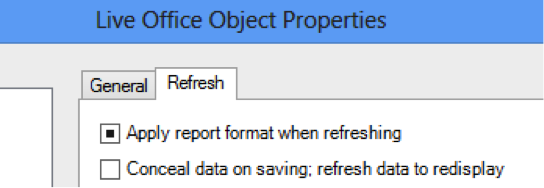Recently, we received a request from a customer to have printable dashboards where they could present dashboards as Microsoft PowerPoint slide presentations and circulate around the company for each reporting cycle.
To fulfil this requirement, we came up with the approach to create the necessary report items in SAP BusinessObjects Web Intelligence (WEBI) and import them to Microsoft PowerPoint with the help of Live Office add-on for Microsoft Office. What Live Office lets you do is connect directly to SAP BusinessObjects WEBI, Universe and Crystal Report to consume already made objects or make universe quarries to import data and lets user refresh them when needed.
During the implementation we encountered some performance and formatting issues, which gave us deeper insight into working with Live Office with SAP BusinessObjects WEBI and Microsoft PowerPoint. It gives you two options to refresh data & objects from WEBI.
· On Demand: From the database
· To refresh from an already made instance
In an ideal scenario a user should always be able to refresh from latest data available in database, but it’s not always the most optimum solution, because adopting this approach there is a compromise on performance. In our case time of data retrieval was critical as well, hence we had to go with retrieve data from an instance rather than from latest data available. The difference in performance is huge and in some case more than five to ten times faster. The tradeoff in this approach was that we had to schedule reports for the reporting cycle so user can consume the latest data available for each reporting cycle. This is not a big problem if you have a uniform date of latest data availability.
Another point we discovered was how Microsoft PowerPoint would always implement its own formatting to objects you import, even if you select the option “Apply report format when refreshing”(provided in object options for Live Office), which would cause your tables to have extra spaces and would remove all the formatting you performed in SAP BusinessObjects WEBI. To rectify it, once the object was placed in report for the first time we had to remove all the formatting from objects in Microsoft PowerPoint and by that I mean all of it (borders, spacing etc.) and then refresh the object with “Apply report format when refreshing” selected.
Hope this helps!