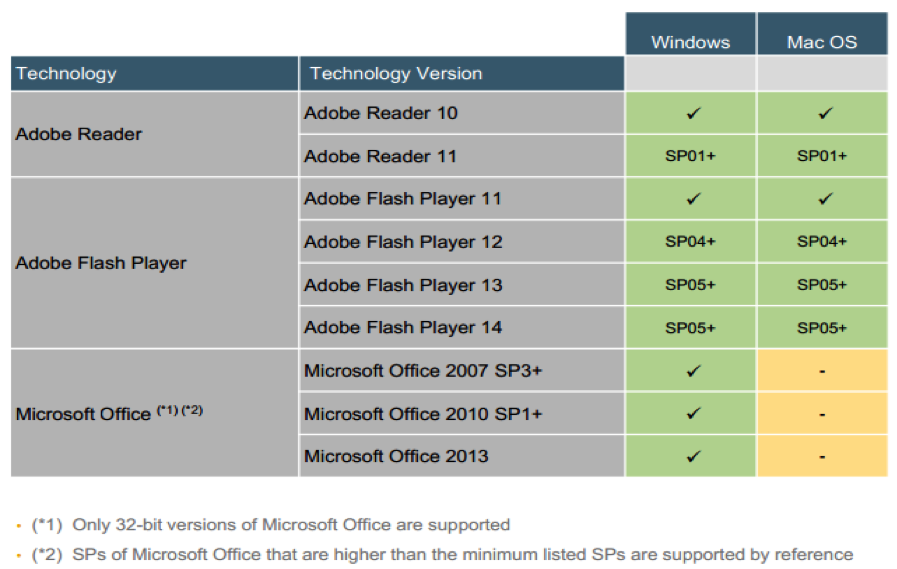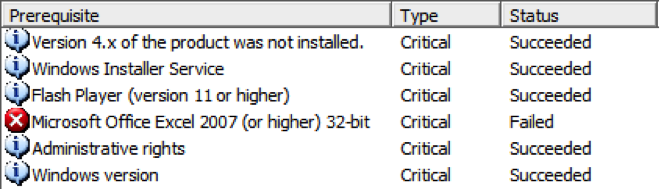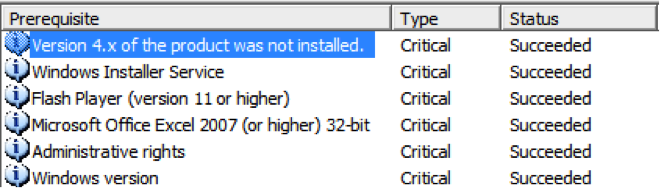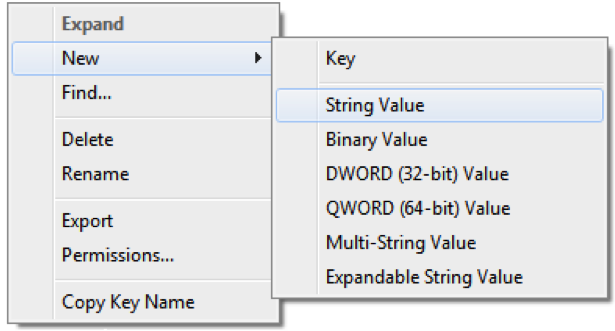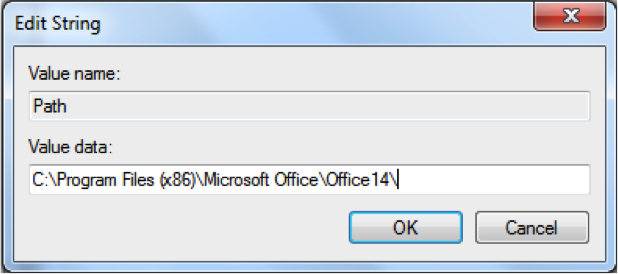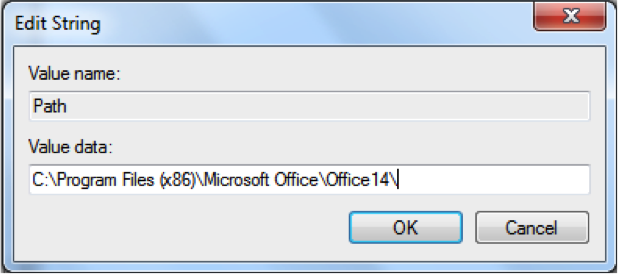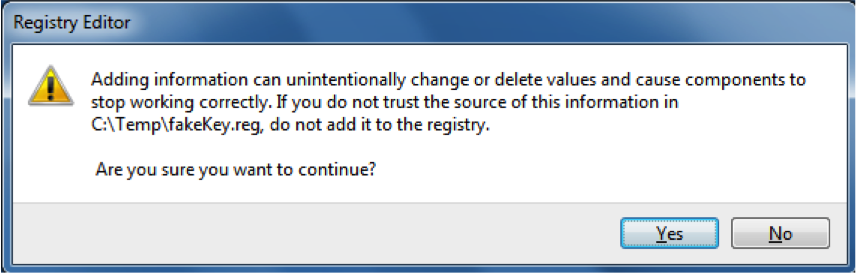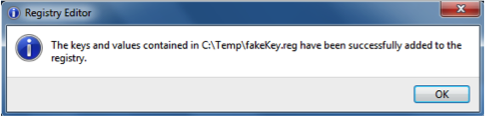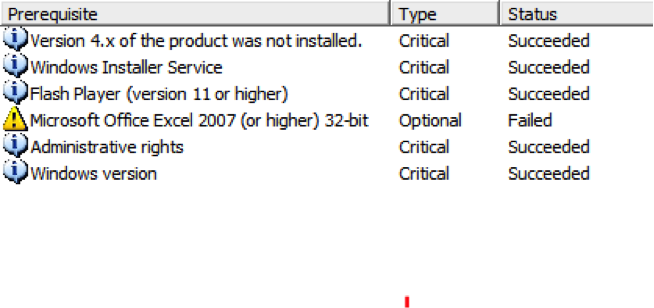In one of Clariba’s customer projects we had to install SAP BusinessObjects BO Dashboards 4.1 on top of Microsoft Office 64 bit version. Now, the 64 bit version is not supported by the tool based on Product Availability Matrix (page 14) so the setup will fail, but there are still ways to install it.
Message when trying to install it.
Please find below 2 methods in order to bypass this prerequisite.
Method 1 – Adding a new fake key in registry (applies for any tool which require Microsoft Office 32 bit version)
The way the Setup.exe is checking for the required Microsoft Office version is by looking into registry. If you add the key in the registry which the Setup.exe is searching for then the prerequisite will have a Succeeded status and you will be able to continue your installation.
The same logic is followed by almost any Setup which have Microsoft Office as prerequisite so let’s take a look on how we can create that key in registry.
1. Manual
Go to C:\Windows and open Regedit.exe
Navigate to HKEY_LOCAL_MACHINE->SOFTWARE->Wow6432Node->Microsoft->Office
Right Click on Office and pick New->Key.
Name it 10.0 and repeat New->Key until you have Office->10.0->Excel->InstallRoot structure and then right click on InstallRoot->New->String Value
Name it a path and set the value to:
2. Create a .reg file
Create a new Text file with the following text:
Windows Registry Editor Version 5.00
[HKEY_LOCAL_MACHINE\SOFTWARE\Wow6432Node\Microsoft\Office\10.0\Excel\InstallRoot]
"Path"="C:\\Program Files (x86)\\Microsoft Office\\Office14\\"
Save it as fakeKey.reg
Run it:
After pressing Yes you will get the following message:
Method 2 – Editing Setup files (applies for SAP BO Dashboards only)
Setup.exe is using several files when executing and the file which checks the Prerequisites is one of them. You can find it in DATA_UNITS\Xcelsius\dunit\product.xcelsius-4.0-core-32\ by the name of product.seed.xml
There are different ways of get rid of this prerequisite by editing the file so here is the one I consider the easiest one.
Open product.seed.xml with a text editor (Notepad) and go to 72 line:
Remove TYPE ERROR and save the file then rerun Setup.exe
This way the Microsoft Office requirement will be Optional so the Setup won’t fail anymore.