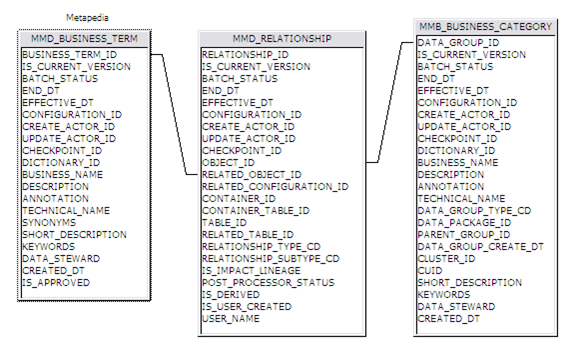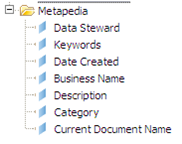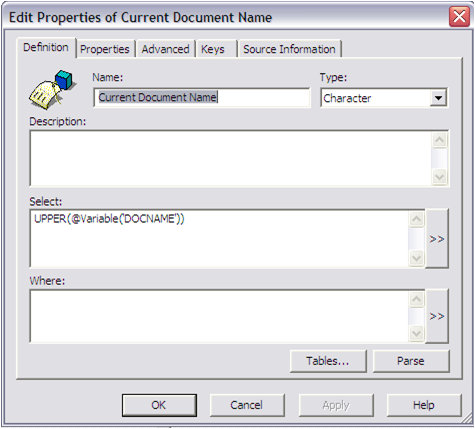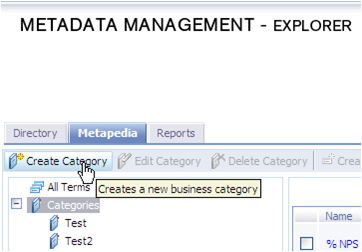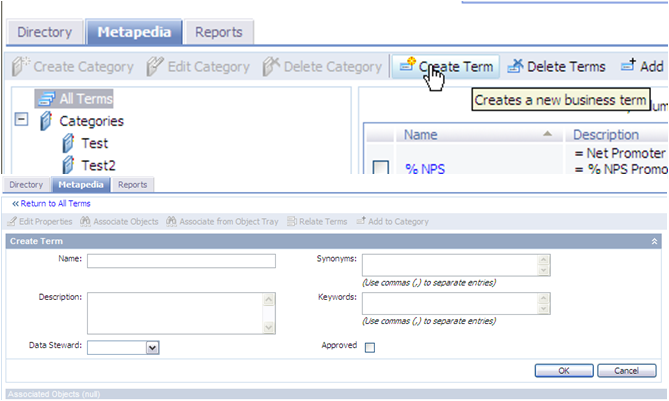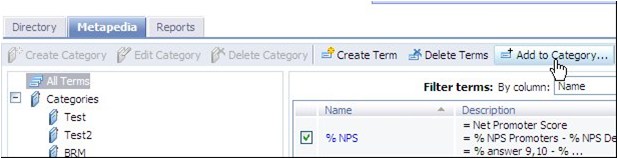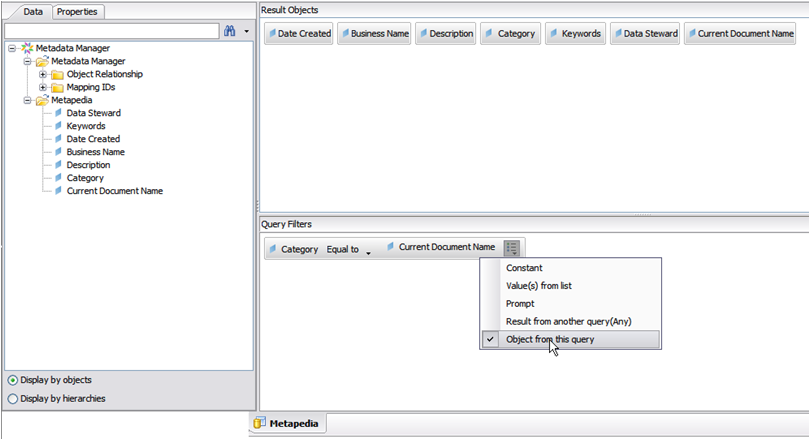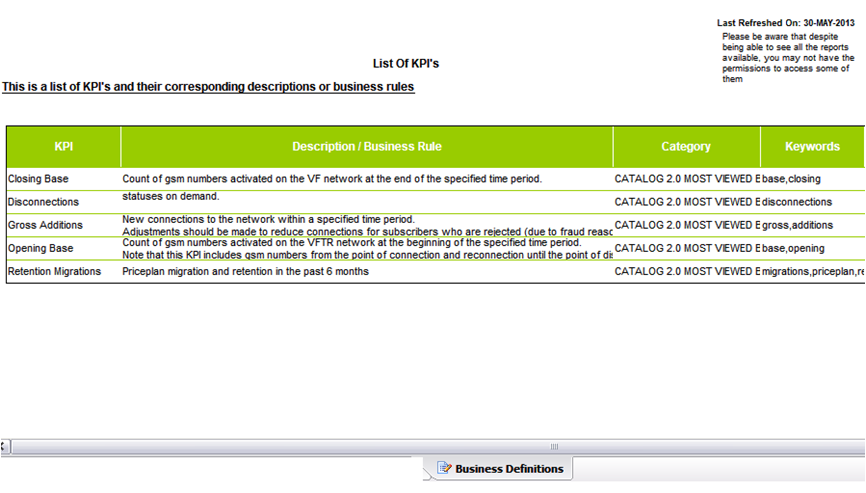Key Performance Indicators (KPIs) play a key role in managing an organization, as they help define and measure progress toward company goals. As a best practice many companies use templates to build their new reports, where KPIs used in every report are included. Filling out this information manually should be a one time exercise, and the work should be re-used throughout the documents that share common KPIs. The dynamic use of KPIs in reporting was a common customer requirement. As an approach to this situation we have developed a way to centralize them and populate the list of KPIs for your reports using the Metapedia tool of the SAP BusinessObjects Metadata Management / Information Steward Application, which I will share with you in this post.
Basically what needs to be done is to enter the different KPI features such as Name, description and documents assigned in Metapedia and you will be able to use them as objects in your documents.
To develop this you need:
SAP BusinessObjects Metadata Management / Information Steward
SAP BusinessObjects Universe Designer / Information Design Tool
SAP BusinessObjects Web Intelligence (Also any BO Suite Reporting tool that supports Universe objects can be used)
Following the next steps to implement it:
1. Build the Metadata
1a. Using Universe Designer, build a universe using three Metadata tables and link them as shown in the picture below.
1b. Choose the fields and create the objects you would like to show in the reports (See the picture below as reference).
1c. In the “select” box of the “Current Document Name” object, write the formula as shown below to use this object as a link for the KPIs (This will be explained on the next steps).
2. Using Metapedia to introduce your KPIs
2a. A category needs to be created and it’s name must be exactly the same as the document name. This way we link the current document name with the KPIs through the categories in a query in the report (I will show you how to build the Query in the next steps).
Click on Categories and the “Create Category” option will become available (see picture below).
2b. We need to create the business terms, these are actually our KPI names.
Click on “All Terms” and the “Create Business Term” option will become available. There you just need to fill out the information of the KPI (see pictures below).
2c. Link the KPI names (Business Terms) with the Document Names (categories). Once the KPIs and the categories are created we need to link them. Select a business term, click “Add to Category” and select the category you would like to link the term to (see picture below).
3. Building the query in the reports to show your KPIs
3a. Create a new query to the Metadata Universe in the report you would like to show your KPIs by adding a filter where the “Category” is equal to “Current Document Name” (This is the reason why the category name needs to be exactly as the Report name).
4. Design your Report using the KPIs list
At this point you should already have you KPIs list ready to be dragged and dropped into your report. This list is dynamic, it changes depending the changes made in Metapedia.
Implementing this will allow you to:
List your KPIs in your reports while saving a lot of time and effort doing it
Count on a central point to maintain the KPIs of all your SAP Business Objects Reports
I hope you like this approach, if you have any tips or doubts, please leave a comment below.