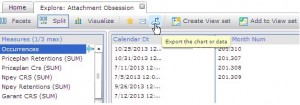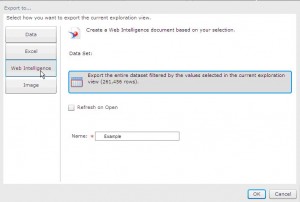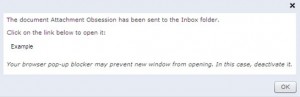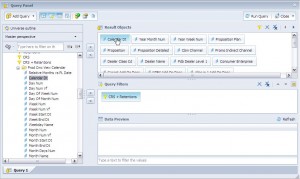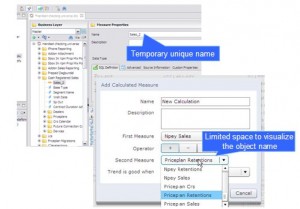This article explains how we overcame the challenges faced when moving the content of Explorer Information Spaces from an old environment to a new one, while doing a SAP BI4 migration for one of our biggest customers.
In case you didn't know, Explorer migration is not supported out of the box in the Upgrade Management Tool or any other tool, which left us no choice but to rebuilt everything our customer had in the old environment (Information Spaces, Exploration Views, Bookmarks, Etc) in a new one.
It was not too straightforward as the universe the Information Space was built on had many objects with the same name, but in different classes, which made it difficult to identify which objects were actually being used.
I will share a set of steps we followed in order to:
ease content rebuild through:
web intelligence export
universe design object name change
improve user adoption with tomcat web server redirection
Optimizing the content re-build via export to WebIntelligence
Explorer spaces do not show the class an object comes from. This becomes a big issue when dealing with big universes with many objects with the same name. What can you do to overcome this issue?
1) Within the information space to rebuild (source environment), click on the “export the chart or data” button and choose the WebI option to send the information space to you inbox as a WebI document.
2) Once the WebI document is in your inbox, you need to enter the edit mode and click on every object in the query to highlight them in the left pane, this way you will clearly identify which class each object is coming from.
While working in explorer there is not an easy way to know which class the object is coming from, so performance issues could be caused accidentally by choosing a wrong object. Therefore by having WebI and Explorer opened at the same time, we can re-create the Information Space much quicker and safer.
Ensuring the explorer variables are made from the correct objects
3) Coming back to Explorer, in the “Add calculated measure” options, the first and second measure box sizes are fixed, this makes it tricky to pick the correct measures when the name is too long, therefore it is recommended to temporally rename the measure at a Universe level to make sure we are picking the right measure. If you don't do it, there is a risk that the measure that Explorer chooses is a random one despite of your selection. Taking the precaution ensures that our query picks up the correct objects.
4) The new Information Space can be finalized and saved.
Using a Tomcat re-direction for existing hyperlinks
A bookmark is a hyperlink fixed address to the Explorer space with a particular data selection and graph configuration. The problem with explorer bookmarks is not only that they cannot be migrated but also that the address will change in the destination so any previously distributed link would become invalid when the old environment is shut down, the solution for this is to recreate the bookmarks from scratch in the new environment.
In our case there were already many bookmarks created within the old environment and the costumer did not want to lose the existing hyperlinks, therefore we came up with a way of redirecting the traffic to the new tomcat server. Here are the steps we followed:
1) Get the bookmarks created in the old environment from the users in order to replicate them in the new environment.
A bookmark looks like this: http://server-name/explorer/index.jsp?application=portal&documentId=c62cffe8-dc4c-45cd-ac74-69a94c5faeae&bookmarkId=1a90a0a6-6def-4653-a1e0-74fbd585787b How it is composed: http://SERVER-NAME/explorer/index.jsp?application=portal&documentId=INFORMATION-SPACE-ID&bookmarkId=BOOKMARK-ID
2) Record & Reproduce selections (measures, facets, sorting) in the Information Space:
Identify every measure, facet and sorting used for every bookmark to reproduce it on the new environment.
3) Create a script to redirect the traffic from the old web server (Tomcat) to the new web server (Tomcat) at the beginning of the index.jsp file in the following path SAP BusinessObjectsTomcat6webappsexplorer to make it impact free for the users.
String Application = (String) request.getParameter("application");
String DocumentId = (String) request.getParameter("documentId");
String BookmarkId = (String) request.getParameter("bookmarkId");
if (Application == null && DocumentId == null && BookmarkId== null ) {}
else if (DocumentId.contains("A")&&BookmarkId.contains("B")) {
response.sendRedirect("http://nlrat-wias117/explorer/index.jsp?application=portal&documentId="+"C"+"&bookmarkId="+"D");}
Where:
Old Environment: A: Information Space ID B: Bookmark ID
New Environment: C: Information Space ID D: Bookmark ID
Summary
After following these sets of steps, you should be able to replicate the content of SAP BusinessObjects BI Explorer in a new environment with minimal user impact. The benefits of following these best practices are:
High user acceptance of a BI4 migration
Ease of migration of SAP BusinessObjects BI Explorer
Save hours of work while migrating SAP BusinessObjects BI Explorer
I hope this article is useful to you and it brings positive feedback from your end users. Please feel free to leave a comment or question below.